Yasna.ai - our AI platform for conversational research
Video Test: How to create a draft video for testing
Video Test — a ready-made solution for testing advertising or information videos that are in the early stages of completion and even ideas. In this solution, we focus respondents on evaluating the idea of the video, ignoring the quality and execution.
Recommendations:
— A video clip no longer than 2 minutes.
— File formats: .avi, .mov, .mp4, .mpeg, .ogg, .qt, .webm, .flv.
— Most appropriate video quality is 480p to 720p
— The file size should not exceed 10 MB
— Ensure that the text on each screen is easily readable within the given time. If needed, include accompanying sketches for reference.
— Avoid testing the video idea using only one slide. Instead, the video idea should consist of a series of slides that tell a story through changing visuals and accompanying text or images.
— It is not advisable to test an idea with just a single slide, especially when it is primarily intended as a video concept.
— File formats: .avi, .mov, .mp4, .mpeg, .ogg, .qt, .webm, .flv.
— Most appropriate video quality is 480p to 720p
— The file size should not exceed 10 MB
— Ensure that the text on each screen is easily readable within the given time. If needed, include accompanying sketches for reference.
— Avoid testing the video idea using only one slide. Instead, the video idea should consist of a series of slides that tell a story through changing visuals and accompanying text or images.
— It is not advisable to test an idea with just a single slide, especially when it is primarily intended as a video concept.
Examples of what can be tested
Storytelling: Provide a clear and continuous text description of scenes as the frames change. Allow enough time for the reader to comfortably read each frame.
Bordomatic: Incorporate drawn frames that form a cohesive story. Optionally, include concise text explanations of the events. This approach is recommended when visual highlights are crucial.
Animatic: Create a basic, simplified cartoon draft without intricate details. This method is recommended for capturing dynamic elements effectively.
Bordomatic: Incorporate drawn frames that form a cohesive story. Optionally, include concise text explanations of the events. This approach is recommended when visual highlights are crucial.
Animatic: Create a basic, simplified cartoon draft without intricate details. This method is recommended for capturing dynamic elements effectively.
Creating a draft video
Create a presentation in Power Point. Break the text into several slides, even if you don't have any sketches, so it will be easier for the respondent to read your idea from beginning to end and have time to comprehend what they read. If you have several additional images in addition to the text description, it is better to place each image with a short text description on different slides, so that there are no more than 1-2 images on one slide. You should not use specialized vocabulary and abbreviations in the description of what is happening on the slide (for example, VO - "voice-over").
Next, on the File menu, click Save to save any recent changes to the PowerPoint presentation format (PPTX). After the presentation is saved, select File > Export > Create a Video, or on the Record tab, click Export Video.
In the Create a Video section, choose the desired video quality from the first drop-down list. This selection determines the resolution of the final video file that respondents will watch. For optimal testing, where visibility and quick loading are important, select a video quality between 480p and 720p. If your video exceeds 720p, we will automatically compress it to the required quality. Remember, higher video quality results in larger file sizes. You can upload videos up to 10 MB.
The second drop-down list determines whether the presentation includes speech and controls the duration of slide display. By default, if you haven't recorded any speech, the "Don't Use Recorded Timings and Narrations" option will be selected. Each slide will be displayed for 5 seconds by default. You have the option to adjust this timing in the "Seconds spent on each slide" field.
The second drop-down list determines whether the presentation includes speech and controls the duration of slide display. By default, if you haven't recorded any speech, the "Don't Use Recorded Timings and Narrations" option will be selected. Each slide will be displayed for 5 seconds by default. You have the option to adjust this timing in the "Seconds spent on each slide" field.
Click Create Video. In the File name field, enter a name for the video file, select the folder where you want to save it, and then click Save. In the Save as type field, select MPEG-4 Video. To play the created video file, open the appropriate folder and run it.
Innovate with confidence
Validate product and marketing decisions with real people in 24h using our hassle-free testing tool
